10 Things Every Business Owner Should Do After Launching a WordPress Website
The day has finally come. After weeks, or even months of meticulous setting up, picking the right theme and tweaking it just right, with crashing servers, unexpected bugs, troubleshooting, testing and resetting everything again – your website is finally live! Yay! Or you decided to hire an expert website design firm and are pleased with the results, but don’t get comfortable just yet!
You have put so much effort into this website, so now that it is finally launched, you can pat yourself on the back, pour yourself a drink and take a deep sigh of relief. Or can you? Well, you can, but only for a minute, as there is still so much to do in order for your website to do exactly what you want it to do and what you created it for in the first place.
In fact, it’s after the launch that the actual work really starts. Your website may appear nice and ready to go, but if you really want to set it up for success, there are a few things you need to take care of right after the launch.
1. Change Basic Website Info
The first thing you do when you have a child is give him or her a name, right? It’s similar with your website. It needs to have a proper name (title) that will encompass the essence of your blog, business or portfolio; a catchy tagline and a properly set time zone. All these can be set rather quickly in your wp-admin, under Settings>General.
In addition, we also recommend you immediately set your website’s favicon (Appearance>Customize>Site Identity>Site Icon) and change the permalink structure to something that is simple, friendly and reflective of your actual content. To customize your permalink, go to Settings>Permalinks and choose among the options there. We recommend going for Post name, but the choice is entirely yours, of course.
2. Check Your Search Engine Visibility
Even though WordPress usually sets up the visibility of your website upon install, it’s always a good idea to double-check if your website is visible to search engines. Otherwise, run the risk of remaining invisible and that’s pretty much a death sentence for your website.
To check if everything is in order, log in to your wp-admin, click on Settings and select Reading. Look where it says Search Engine Visibility and make sure the box saying “Discourage search engines from indexing this site” is unchecked.
3. Set Up Your Backups
Another important precautionary measure, setting up backups keeps you safe in case something goes awry. It prevents you from losing precious data and allows for a speedy recovery after unforeseen disasters. Seriously, this cannot be stressed enough. Backup is essential and you have to take care of it right away.
There are several options here. Some hosting companies offer some degree of backup services but, unfortunately, those are not always a given. In fact, most experts will recommend you take care of your backups on your own.
Remote storage services like Dropbox and Google Drive are also an option. However, your best bet is probably to use one of the excellent backup plugins available on the market. Pick an affordable, yet reliable one with good reviews and preferably automatic backup schedules.
4. Set Up Analytics
There are different ways you can analyze your site traffic, but, to be perfectly honest, nothing beats Google Analytics in terms of complexity, depth and ease of use.
In order to integrate your website with Google Analytics, you’re going to have to embed a little line of code in your backend and to tweak a few settings. It’s not too difficult and Google offers excellent step-by-step tutorials so you can do it on your own.
Alternatively, you can download and install one of the Google Analytics plugins for WordPress (good thing there are plugins for everything these days!), such as MonsterInsights, which is among the most popular plugins of this sort.
After you have configured Google Analytics, make sure to set some time aside each day to look at the data. Where are your visitors coming from, how long do they stay and what they search for are just some of the metrics that will help you understand your audience and optimize your website accordingly.
5. Set up SEO
Just because you have a website, it doesn’t mean you’ll automatically have traffic. This is something you need to work on, and you need to work on it hard. Thankfully, SEO (Search Engine Optimization) is easier than ever these days, with plenty of useful tools, plugins, tutorials, ready-made strategies, and so on.
SEO basically means organizing your website in a way that will make it attractive to Google. With a properly optimized site, the world’s most popular search engine will boost your website higher up in the search engine result pages, helping you get more traffic and, ultimately, do better business.

One of the many amazing things about WordPress is that is basically SEO-ready as it is. Still, there are plenty of things you can do to make things even better in the SEO department. For instance, there is the Yoast SEO plugin that is very helpful and intuitive and that many believe is the best SEO tool on the market.
6. Optimize the Speed
People hate slow websites. If your website doesn’t load quickly enough, your visitors will simply leave. That’s a cold, hard, study-proven fact that you definitely have to take into account and do something about it. Site speed depends on a number of factors and some of them are beyond your reach, but there are still some things you can do to make it run faster.
For one, you can – and should – activate caching. In simple terms, what caching does is serve ready-made HTML versions of your website. This way, WordPress doesn’t have to make these on its own each time someone accesses your website, which results in much better overall performance. This sounds like (and it is!) a complicated process but there are several amazing WordPress caching plugins coming to the rescue to help you optimize your site’s overall performance.
Another thing to consider here are CDN (Content Delivery Network) services. These store your site content on a server network with locations all over the world so that users can be served from the nearest location. Logically, this results in higher speeds and does wonders for your traffic and conversions.
7. Set Up Security
WordPress is pretty secure as it is, which is just one of the things that make it the world’s most popular blogging platform. Still, there is no such thing as “too much security”, so we recommend you consider some strategies and best practices to protect yourself and your users from potential disasters.
First of all, revisit your password and make sure it’s strong enough, otherwise, you’ll need to change it. You may also want to consider providing an extra layer of security by password-protecting your wp-admin. Next, make sure all your updates are good and installed.
In addition, if you want to be extra-safe, you can opt for one of the WordPress security services that come with malware detection and cleanup, sometimes even with website firewalls.
8. Add a Contact Form
It is essential for your users to be able to get in touch with you. Not having a clean, nice-looking contact form that’s easy to locate and fill will make you (and your website) seem unprofessional, even shady. You want to come off as friendly, outgoing and helpful, and that’s why you need a properly implemented contact form.
Surprisingly, WordPress does not come with an out-of-the-box contact form so you’ll have to add one by yourself. This shouldn’t be difficult with so many ready-made contact forms you can easily download, install and customize to your liking. Adding a contact form is the first step to conversions but there are many more. Have a look at this ultimate guide of website design tips for increasing conversions from the top industry experts.
Also, consider adding more than one email signup. Your goal should always be to gather as many visitor emails as you can, so you want to prompt them with subscription forms peppered here and there across your website. Just don’t overdo it, though, and make sure you have some goodies to offer in return for a subscription (e-books, media files, deals, coupons…).
9. Set Up Your Front and Blog Pages
Being created primarily as a blogging platform, WordPress prioritizes blog posts and that’s why it shows the most recent blog posts as your homepage by default.
However, as it grew bigger, WordPress is today used for so much more than just blogging. It’s also widely used for business and portfolio websites, where it doesn’t make much sense to display blog posts as the first thing a visitor will see on the site.
Even classic blog websites don’t like this anymore, as they prefer having custom layouts as their front page. After all, it’s the first impressions that count the most, right?
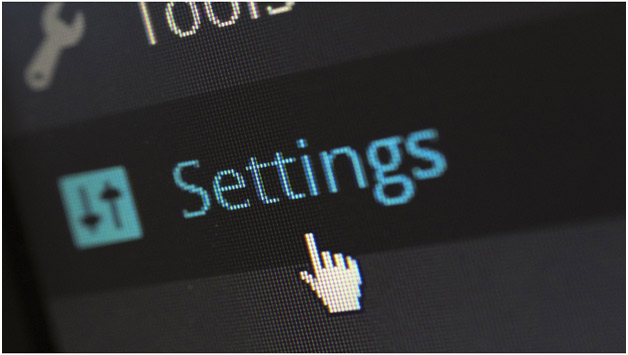
What you need to do in this case is change the settings so that you have a WordPress static page as your homepage, which is really rather easy and quick to do.
10. Add Testimonials
This one is particularly important for business and portfolio websites. We all love reviews and ratings and we actually rely on them quite a lot in our decision-making. Hearing what someone else had to say about your product or service is a major incentive for your users.
Testimonials will do wonders for your website’s credibility and reputation, and make you look professional.
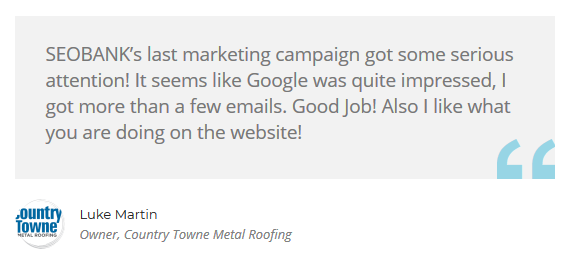
Many WordPress themes come with testimonials already activated by default, otherwise you can activate this feature by yourself in your wp-admin, by going to Settings>Writing>Content
Types and turning on the Testimonials. Pick the number of testimonials you want to display per page and add new ones just as you would add new posts (Testimonials>Add.)
11. Delete Default Content and Unused Themes
Your brand new WordPress website comes with some placeholder content that is there by default and that you have to delete manually. Specifically, this includes the “Hello World” sample blog post, a sample comment and a sample page.
To delete the blog post, go to Posts>All Posts, hover over the “Hello World” post and click on Trash. For the sample page, navigate to Pages>All Pages, find the page and click on Trash. Finally, to delete the sample comment, go to Comments, located just below the Pages in the menu, and click on Trash.
In case you installed and tested a few themes before picking the one you will definitely go with, you need to delete them. This is important since even the unused themes can require updates and cause a bit of a mess. It might be a good idea, though, to keep one of the themes that you will use as a fallback theme in case of testing, troubleshooting and so on.
12. Promote Your Site
Now that you have a cool new website and everything it set just right, it’s time to focus your attention to promoting it across all available platforms. This topic deserves an article on its own, but let’s just mention social media and their role in improving the visibility of your website. Build your presence on Facebook, Instagram, Pinterest, Tumblr, Twitter and make valuable connections with influencer marketing and everyone else who can help you promote your website.
Come up with a comprehensive social media strategy that will encompass paid ads and campaigns, and don’t forget about newsletters and email campaigning.
Let all your friends and acquaintances know about your fresh new website and ask them to share it on their platforms. The more people talk about your website, the better traffic you will get, simple as that. Also, consider adding social icons, widgets and/or feeds to your website.
Conclusion
This list of things to do after launching your WordPress website is far from complete. Like we said earlier, the real work only starts after the launch and it will definitely require some effort on your side.
We know what you’re thinking – it’s too much as it is, could there really be more to do? But don’t worry. As with everything in life, creating and managing a website on your own gets easier with time. You can always enlist the help of an Sarnia SEO Expert to get moving quickly. Just relax, be smart and try to have some fun with it.

Share This Article
Choose Your Platform: Facebook Twitter Google Plus Linkedin